I have finished ripping all of my Blu-rays that did not come with digital copies. Using existing hard drives, I should be able to fit all of the movies and TV shows I have on my 2 TB My Cloud, backing them up on a 2 TB external drive. The only problem is the My Cloud maxes out at about 11 MB/second reading or writing, but hopefully that won’t interfere with playing the movies, though I think it might be the limiting factor.
Plex is a great tool for sharing the movies over my home network, using my desktop/laptop as a media server. I just told it where the movies were on the My Cloud and it created an index, downloaded metadata, movie artwork, etc. to make a really professional looking interface with very limited work on my part (not perfect: in A Few Good Men below it lists Christopher Guest and Cuba Gooding, Jr. as stars while leaving out Tom Cruise and Jack Nicholson, I guess alphabetical by first name? Didn’t realize until later that for the sample artwork I picked the same movie for this blog entry as the one on Plex). All I had to do was correct some of the mismatched movies, which I could have avoided if I had included the year of the movie in the file name. Unfortunately even though I have Plex apps on the Amazon Fire Sticks connected to both TV’s, I don’t know if I will use it that much since I already have the Blu-rays and DVD’s at home and could watch those. And since I had to compress the movie files to make them more manageable (they are still 5-10 GB each, but smaller than 25-40 GB of the original mkv files on the Blu-ray disk), it is better to watch on disk anyway. So Plex is great, but not that useful ultimately.
The ripped movies are more useful for watching offline on my iPad on the way to and from work. I have gotten a lot of dollar movies in the last year and some of them came with digital copies. Since a lot of those movies aren’t big action or visual movies, they work well on a smaller screen and since I only paid a dollar, it isn’t like I am not getting my money’s worth by watching on the big screen at home. But the majority of those movies did not come with digital copies, which makes it harder to find time to watch them at home. In order to put them on the iPad, they need to be in iTunes.
iTunes wants to sell movies to you, not help you rip your own. They also work with the movie distributors in redeeming the digital copies. And if you link iTunes to Movies Anywhere, all of your authorized digital copies in each place will propagate to both places. So it is nice for that (plus a lot of times they have the extras from the Blu-ray as well). And they will let you import movies and TV shows from your hard drive, but then you have to manually re-tag them. They actually come in as “home videos” and then you can change the properties to add whether they are TV shows or movies. If a TV show you can add the season and episode number. I have done this with most of my TV shows on DVD so I can watch them on the iPad and it works great. I’ve been doing this since I had the iPod Touch actually (and before that even, going all the way back to the Palm, but then without iTunes). It takes a little time to add the information for each title, but it isn’t too bad.
So once I got almost all of my movies ripped, I added them to iTunes. Then I changed them to movies instead of home videos, which was easy and can be done on all of them at once. When you bring a movie in, it picks a frame from near the beginning of the movie to be the icon. Normal icons are taller than they are wide, but movies are wider than they are tall, so the artwork for these imported movies is this short little thing which probably doesn’t tell you much. Here is a shot from iTunes showing some of the digital copies mixed in with my home made copies:
It would be better to have nice artwork like Plex has or like the digital copies in iTunes have. Wikipedia usually has the original movie poster in the web page for the movie which you can download and then add in iTunes, but it is pretty small since Wikipedia people worry about copyrights. You can find images in other places as well (Plex seems to use images from IMDB, which is a good source), so I started adding those and ran into a weird thing. When I added an image, sometimes it would add it in to iTunes quickly, just like modifying the tags. And sometimes it took like 20 minutes or more. Even entering the year of the movie could do that. And pretty soon it was just about every movie. I looked this up and found it was kind of a known thing going back to 2010. An MP4 file is really a container of files for video, audio, subtitles, artwork, etc. And it is a really big file, so I think iTunes was unpacking the file to put the metadata back in, which, using the really slow MyCloud, was taking an incredibly long time. Or iTunes is just crap, which is equally likely. Still, if you were patient it worked, so I would make a change to one file, save it, and let it go until I came back to the computer (it would completely lock up iTunes while it was updating the tags, but I could work in other programs, albeit with a lot less performance). I got most of my Blu-ray rips updated this way, picking artwork from Wikipedia or Disney or wherever I could find artwork. Sometimes the artwork was an odd size or the old poster didn’t look very good or had a lot of small print or reviews. The artwork in Plex looked a lot better. And I still hadn’t updated the DVD’s yet, though they updated faster, I think since they are smaller files.
I thought maybe I could get the artwork from Plex. But I couldn’t right-click and save an image in Plex like you can on a normal web page. And the source code for the page was no use either. I looked up and found that there was a way to find it. But really I ended up finding the cache (or whatever it is) under C:/Users/Ted/AppData/Local/Plex Media Server (AppData is a hidden folder) and from there in Metadata/Movies. Now it gets to be some trouble because they have stored all of the information in 16 different folders 0-9 and a-f. Then in each of those folders are some more folders with names like “0a580b4bcdf48779e96e9705f20ada404406826.bundle” and in each of those folders is a Contents folder then a “_stored” folder in that and a “posters” folder in that and finally a file called something like “com.plexapp.agents.imdb_9becf26fcfe161879aa0e21523974f88d3c870c3” But the good thing is that file is actually a JPEG file, so if you copy it somewhere else and rename it to test.jpg, you can open it and see that it is actually the artwork for The Philadelphia Story, and it is high resolution at 1200×1800 pixels (always at a 1 horizontal to 1.5 vertical, which is nice, usually 1000×1500). Actually this is an example of a poster I’m not crazy about. They got rid of some writing, but left the yellow and white boxes where the text went.
The problem is, I have all these folders, but no idea which movie each folder represents. Since it is my first time through, it isn’t really a problem. I want everything, so I visited every folder and copied out every poster file, renamed them to something.jpg and then when I saw what it really was, renamed it again to the MovieName.jpg.
So I have good artwork, but I don’t want to spend forever putting it into iTunes. I would rather make the artwork part of the file so I never have to do this again no matter which software I use. Some movie files can’t store an image like that, but MP4 files can. I downloaded a tag editor called MP3tag which has mostly music tags, but still let me put in the title, year, and a picture. And if I use MP3tag on a file that is on my external hard drive (much faster at 70-80 MB/s) instead of the My Cloud (11 MB/s) it only takes a couple of minutes to save it. So I can do these while I write a blog post, for instance. And the DVD’s are faster, so I can do those pretty much while I wait. Then I just need to remove all the ripped movies from iTunes and add them back in and change them (as a batch) from Home Movies to Movies. The artwork and year now show up.
Plex actually lets you download your own content from your own server for viewing offline, but only if you get PlexPass for $5 per month, $40 per year, or $120 lifetime. Plus $10 to get the Plex for iPad app. So I wasn’t about to do that.
Another alternative which probably would have been better but I just didn’t want to pay for is called MetaX which goes and grabs metadata and artwork like Plex does so that it will show up in iTunes. It is only $10, but I didn’t bother even though it will let you do 5 titles for free as a test.
If I had to do it all over again, maybe I would use MetaX. If doing it manually like I did the key thing is to make sure you index all of your movies in Plex first so you can get all of the artwork. I am sure there are ways to dig through that haystack more intelligently and people have developed scripts that can pull the artwork. As soon as I ran into trouble in iTunes, I should have stopped and started doing the tags elsewhere. But I still am updating tags and will have to move all of the files over to the My Cloud again, which will take 13 hours if all goes well. And it could take a while for iTunes to index them again, so we will see how that goes. Also a few of the movie files were locked and I couldn’t edit the tags. Not sure what happened to those and I’m not so worried about it that I want to re-rip those files.
Realized once I had the images all added that Windows uses the image for the file icon, so it is definitely a plus to add the images to the file rather than in iTunes (iTunes may be including the image somewhere in the file, but it may also just be putting it in the local iTunes database; at any rate when you add artwork to a movie in iTunes, iTunes isn’t using the meta tag that Windows looks for).

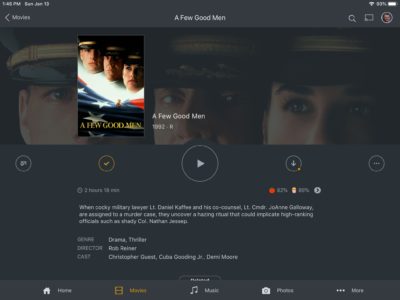
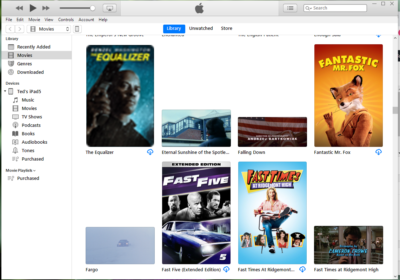
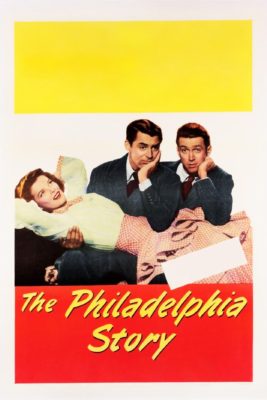
I left out one movie, so I had to rip it again and add it to Plex. It was easy to find the artwork because I could look at the last modified dates of the Plex folder haystack. That led me to the right folder with the poster art which I then copied out, renamed, and pasted in to the tags for the mp4 file before adding it to iTunes.