I don’t know why this is hard for me to remember, but I forget how to “Select All” in any gmail view whether in an advanced search or a label view. And the first searches on the web I found for this are dated. So thought I’d write it down here.
In this example, I’m trying to delete over 6,000 notices that have been auto-filed in a label (folder) I call “backup”.
Here are the steps:
1. Perform a search or switch to a label view. In this case I have 6,157 messages in a label view called “backup”.
2. Choose “All” under the drop down selection box. Gmail will only select all 50 showing in the view, but…
3. Gmail will offer you an option to choose all items with a link! Now I can select all and trash or label thousands of messages at once.
I guess it is hard to remember that a link is going to show when I know All doesn’t mean All (at least not at first.)

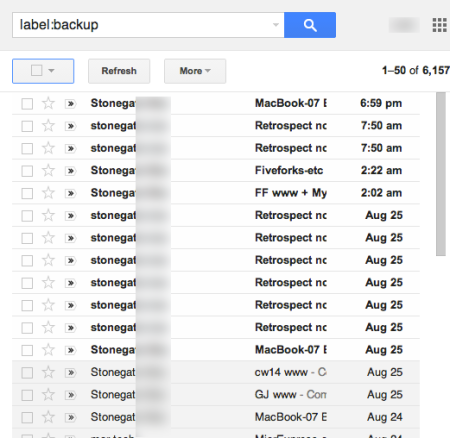
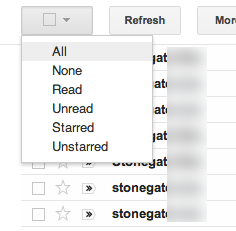
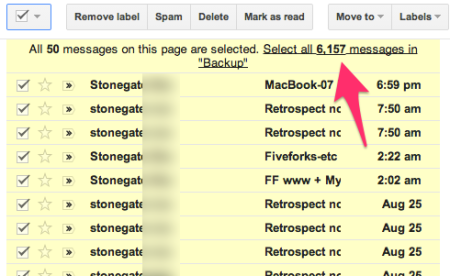
Testing a patch to /wp-includes/pluggable.php to set the notification from address.
Testing the second part of the patch.
From patch test 4 after setting up in cpanel.